 Loading... Please wait...
Loading... Please wait...How to Change function buttons.
Posted by Microtrade Australia on 15th Sep 2022
How to Change function buttons.
Around the edge of the sales Screen there are a series of buttons. PowerPos will automatically set these dependent on choices made on the Setup Starter screen. See below…
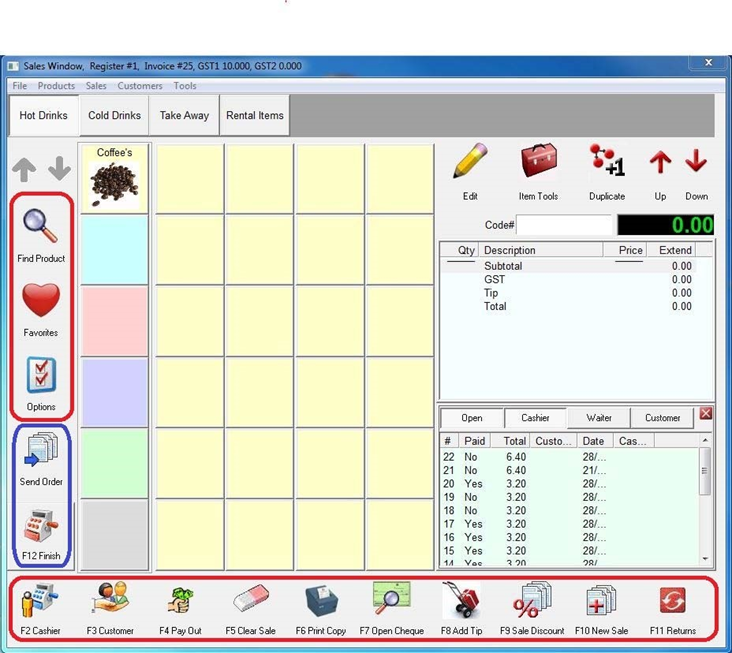
You can see in the image above I have highlighted 2 areas in red. The buttons in these areas can be changed to better suit your purposes. Note you can also see that I have highlighted an area in blue, there are some buttons that are needed to operate the system correctly and these CANNOT be changed or for that matter relocated.
To change the buttons you will need to start from the Main Control screen. Select Manager. Then Select Tools and then Arrange Function Buttons. You should now be presented with the image below.

On this screen you can see the buttons on the left next to the category line that can be changed and also the line of buttons that appear at the bottom of the sales screen. You can also see that there are 2 blank lines, these additional lines are only used when Security is enabled and they allow you to setup buttons that are job dependent.
To make a change you simply click a button that you do not need and then select another button from the area in the center of the screen.
For this example we will change the F7 button to an Open Drawer button. To start Click on the F7 Button and the image will disappear.
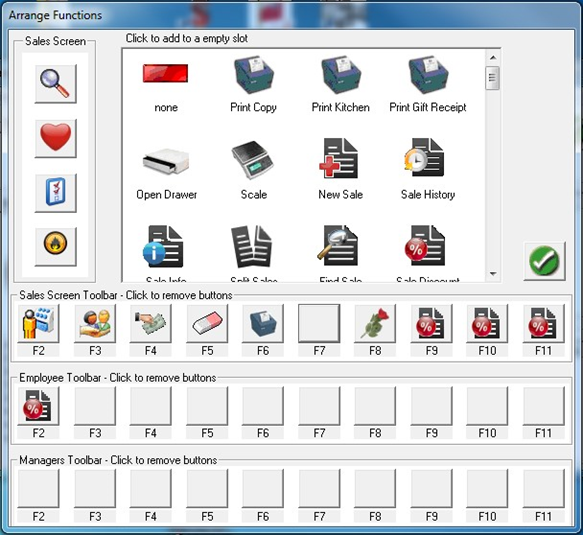
Then Click the Open Draw button (located on the right hand side of the first row of buttons in the central area).
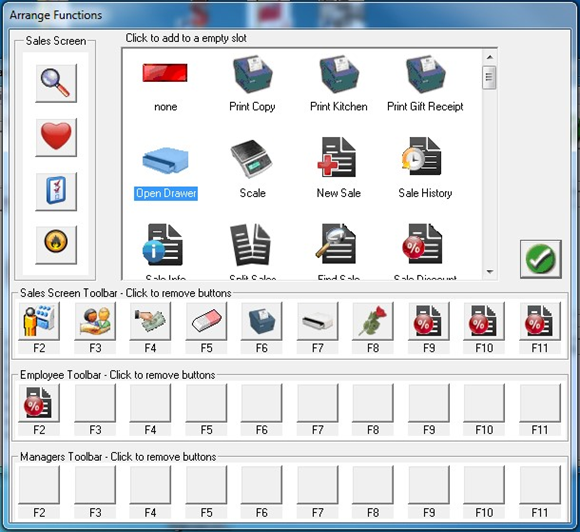
You can also add buttons like a Discount button. I will do another example that shows how to replace the options button on the left hand side of the screen with a discount button See below…
First remove the “Options” button by clicking on it.
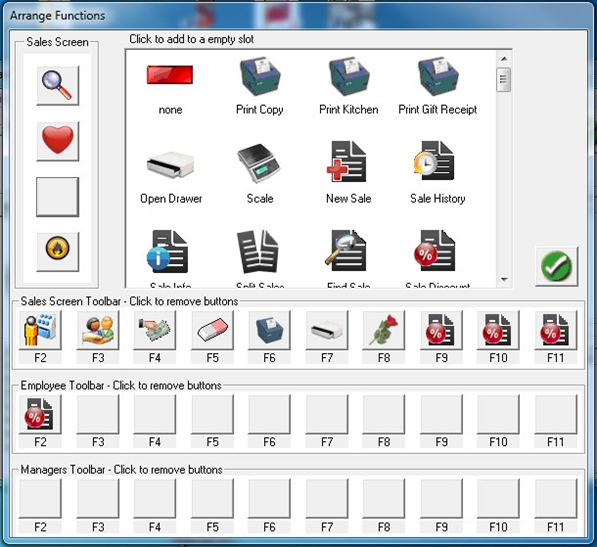
And then locate and click on the Discount button.
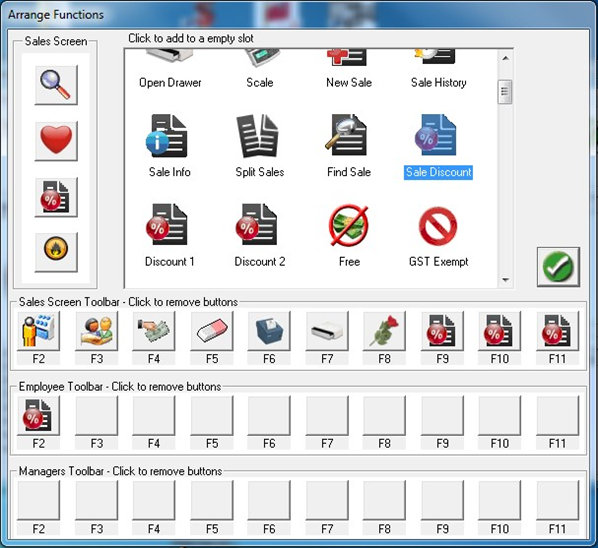
Click the tick icon to save your work. When you return to the sales screen you will see that the 2 new buttons appear. See below…
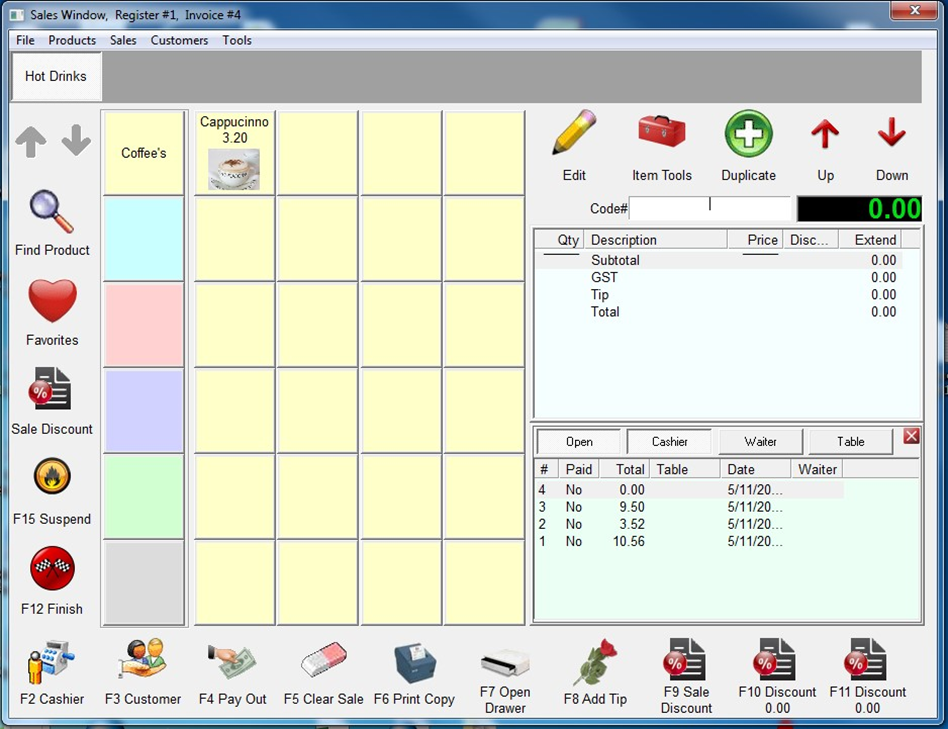
You may have noted when we were searching for the discount button that there was also a Discount 1 and Discount 2 button.
There buttons are new to version 14 and can be used to discount an entire sale by a specified percentage. Please see the document “Changing Price Headings” for information relating to setting the percentages for these 2 buttons.
